Future Trends in Game Development
Share :
What is Game Development?
IT industry is the fastest growing industry in the globe.
In 2020 worldwide 7.26 Million users use the smartphone.
In this time 2.4 billion number of mobile gamers are active in 2020.
Game Development is the skill of making and creating games.
What will you learn in the Unity Game Development course in Surat?
Unity is the most popular Game Development Platform in the IT Industry.
Learning Unity Game development training in Surat is a cross-platform of the game engines it’s developed by Unity Technologies.
Unity's first version is released and announced in June 2005.
Unity is developed at Apple Inc’s worldwide Developers conference as a Mac Os X whole game engine.
In 2018 unity engine had been extended to support more than 25 platforms. Unity engine used to create 2D (Two Dimensional), 3D (Three Dimensional), augmented reality, virtual reality Games.
Unity engine has been adopted by many more industries outside video gaming like automotive, film, engineering and construction.
Creative Design & Multimedia Institute provides the facility to learn Unity Training in Surat.
The main aim of unity is ‘’ democratize” game development by making its access to more game developers.
The last year 2019 unity is runner-up in the best use of Mac Os Graphics.
Unity 2.0 launched since 2007 with approx 50+ more latest new features.
In 2008 Apple launched its app store.
Unity quickly added support to the iPhone and then several year unities have become well known iPhone game Developers platform.
In September 2010 unity 3.0 is launched with expanding features of graphics for desktop computer and video game and also support in Android.
In 2012 May Companies has contributed as much too independently produced game as Unity Technologies.
In 2012 survey of Game developer magazine indicates the top game engine of the mobile game engine.
In 2013 Facebook integrated an SDK (Software Development Kit) for a unity game. Facebook these features is allowed for tracking ad campaigns and deep linking.
In 2018 unity added a scriptable render pipeline for game developers to create high-level graphics. And unity also adds machine learning tools.
In 2019 wolfram language was added. And then developers calling unity objects from wolfram language.
Unity several major versions of unity has been since its launch.
The stable and latest version of unity is 2019.3.9 it’s was released in April 2020.
Which Services Unity provide?
- Unity ads
- Unity analytics
- Unity cloud build
- Unity collaborate
- Unity Performance Reporting
- Unity Multiplayer
- Unity Certification
Unity in the Gaming Industry:
In the IT industry Gaming is no child play it ranked in23.5 USD Revenue.
- The global market of games is all set to grow more than 100 billion USD.
- A majority of this growth occurs in Asia, Europe, America, and the Middle East.
Unity Game Development Course in Surat
Unity provides a feature like
- Multiplatform Supported: unity game developed can be imported to 25+ platforms which include iOS, PC, Android, Mac, and web or many more.
- Open Source: unity is an open-source platform for developers and coders. Unity has own website unity.com it provides documentation for developers.
- Rendering Graphics: unity is not just a multiplatform run it also supports rendering graphics from engines that use OpenGL and 3D software like 3Ds Max, MAYA, Blender, Photoshop. Unity can easily import mac, ios, android, and many more platforms.
- Tracking Assets: This tracking feature is unity helps server control solution and also take care of game assets and script.
- Physics of Unity: unity is fully working on physics to create real-world mechanics.
Component OF Unity Game Development
In the Game Development course in surat at CDMI describe below important component for unity
- Story: in Unity Game development everything is for games. The story can have a linear structure that is easy, or it can have a non-linear structure according to character actions.
- Characters: if you are a developer then you know any story without characters? That’s because character after story it is a fundamental of unity game development. Character is you have to decide the looks of character. Also, you decide a character position, characteristics and manners and many more.
- Audio: it is the backend of the game. You have to select different types of the sound in-game world like player sounds. You can also set background Music in-game.
- Art: the game is basically just responsive art. This Component is most important to decide the feel of the actual feel of the game. Generally game includes game lighting, game texture, 3D modeling of the game character, Particle, snow, etc…
- Lighting: In-Game development, all lighting obliviously artificial but is important for gamers' mood setting. Without or less lighting can use with horror or thriller games. Also, light is the main factor of game development?
- Levels: in all games levels are most important. Because Without game level game is small. You can set multiple floors, different countries (Depending on Game).
- iOS
- Android
- Tizen
- Windows
- Universal Windows Platform
- Mac
- Linux
- WebGL
- PlayStation
- PlayStation Vita
- Xbox One
- 3DS
- Oculus Rift
- Google Cardboard
- Steam VR
- PlayStation VR
- Gear VR
- Windows Mixed Reality
- Daydream
- Android TV
- Samsung Smart TV
- tyOS
- FireOS
- Facebook Gameroom
- Apples ARkit
- Google’s ARCore
- Vuforia
- Magic Leap
Top 10 Best Ever Unity Game
- Kerbal Space Program: – published 2011
- Hearthstone: Heroes of Warcraft: - published 2014
- Wasteland 2: - Published 2014
- Battlestar Galactica Online: - published 2011
- Rust: - published 2013
- Temple Run Trilogy:- published 2011
- Escape plan:- published 2012
- Satellite Reign:- published 2014
- Assassin’s Creed: identity:- published 2014
- Deus Ex: The Fall:- Published 2013
A career in Unity Game Development
When you type in browser “Game Developer” job it is the most popular in the job portal.
Most IT Industry companies and organizations are found professionals who are experts in unity Game Development.
In the LinkedIn search “Game Development Job” a lot of companies can hire a game developer in his company.
- Game Developer
- Game Artist
- Project Manager
- Game Publisher
- Game Tester
Higher Salary Bar in Unity Game Development
In this IT industry, there will be a huge demand for Successful developers. Game Developer gets Minimum salary is approx. Rs.18, 558 per month and Maximum Rs. 62, 3536 /yr per year.
According to indeed average salary of unity Game developer is 77% more than the average salary of the job posting.
Game Development Game Developers start from 40,000 per annum and the experienced game developer gets 120,000 USD Per annum.
Game Development course in Surat provides assistance to multiplatform in the gaming industry.
Game Development Top Platform
- Unreal Engine: Unreal supported platform is Windows, Sony PlayStation 4, Xbox One, Mac OS X, iOS, Android, VR platforms, Linux, SteamOS.
- Corona SDK - The 2D Game Engines: the supported platform is iOS, Android, Windows Phone, Kindle, and Apple/Android TV.
- SpriteKit – 2D sprite-based games: the supported platform is iOS.
- Marmalade SDK: Supported platform is iOS, Android, Windows Phone, Tizen OS, Blackberry, and Connected TV Platforms.
- Buildbox: Supported platform is iOS.
- AppGameKit: the supported platform is Windows Phone, iOS, Android, Blackberry.
- Construct 2: The supported platform is iOS, Android, Windows Phone, and Web Platforms: Google Chrome, Firefox, Scirra Arcade.
- Fusion: the supported platform is iOS, Android, Windows.
- GameMaker Studio 2: the supported platform is iOS, Android, Windows, and Tizen.
- CocoonJS: Supported platform is iOS, Android, Amazon AppStore Plugin, Nook Plugin, Ouya Plugin, and Android Wear.
- MonoGame: the supported platform is iOS, Android, Windows.

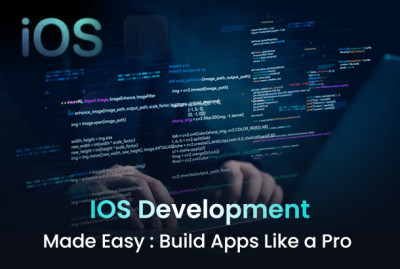
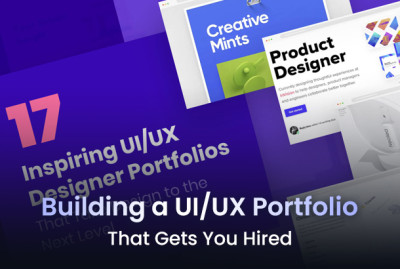
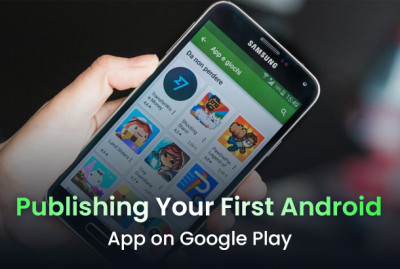
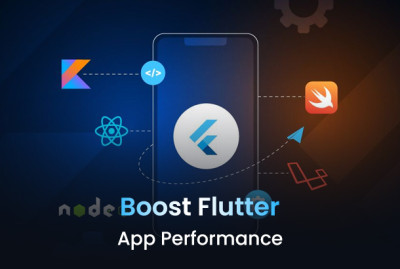

































































































































































































































































































(0) Comments
Write a comment