Your portfolio is your key to leaving a lasting impression while applying for a job in the cutthroat area of UI/UX design. It's not only about showing off your design prowess; it's also about sharing the narrative of your design process, exhibiting your ability to solve problems, and revealing your thought process. The difference between getting your ideal job and being passed over for another applicant can be determined by the quality of your portfolio. In this tutorial, we'll go over useful advice and analysis from specialists in the field to help you create a distinctive UI/UX portfolio.
1. Understand the Role of Your Portfolio
Your portfolio serves as more than simply a compilation of your design work; it also serves as a statement of your personal brand and the way you tackle design problems. A robust portfolio demonstrates:
The way you understand.
the development of your designs.
How you address user issues.
Employers want to know how a UI/UX designer thinks and responds to user demands, not just how well a design looks. Additionally, they want to see that you can work with stakeholders, convey your design choices clearly, and provide user-centered solutions.
2. Focus on the Process, Not Just the Final Product
Highlighting your creative process is just as vital as exhibiting your finished designs. This comprises:
Investigate: How did you comprehend the issue? Did you perform competitive analysis, surveys, or user interviews?
Ideation: What design alternatives did you take into account, and what factors influenced your ultimate decision? At this point, mood boards, wireframes, and sketches can all be helpful.
Testing and Prototyping: How were your prototypes constructed and tested? Have you tested for usability? How did you refine your design and what input did you get?
3. Choose Quality Over Quantity
The finest portfolios are targeted and carefully chosen, but it's easy to get carried away and include every design you've ever worked on. Select a few excellent items that best demonstrate your versatility, problem-solving abilities, and design philosophy. Think about the following:
Diversity: Incorporate a range of projects, including dashboard designs, web and mobile applications, and even intricate enterprise solutions. Demonstrate your ability to create for many situations.
Impact: Emphasize initiatives that significantly impacted users or businesses or produced quantifiable results. Did your design result in higher conversion rates or more user engagement? Provide measurements to support your findings if at all possible.
Relevance: Adapt your portfolio to the kind of position you're seeking. For instance, give priority to showing your mobile projects if you're searching for a position that focuses on mobile design.
4. Tell the Story of Each Project
You should have a narrative for every project in your portfolio. Context, difficulties, your method, and the outcomes must all be included. To make your case studies easier to understand, think about organizing them in a format such as:
Issue: What was the difficult part of the design?
Solution: Explain your methodology, covering the phases of ideation, design, testing, and research.
Result: What was the outcome? Add any quantifiable effects. If you lack quantitative data, concentrate on qualitative input from stakeholders or user reviews.
Make careful to describe the rationale behind your design choices as well as how user research and testing influenced them. This demonstrates your capacity to defend your decisions and match user requirements and corporate objectives with your designs.
5. Showcase a Range of Skills
A competent UI/UX designer is adaptable. Aim to demonstrate a range of abilities in your portfolio, including both UI design and UX research and strategy. The following abilities should be emphasized:
Wireframing and prototyping: Make interactive prototypes and wireframes using programs like Figma, Sketch, Adobe XD, or Axure.
User Research: Use usability testing, interviews, or surveys to demonstrate your proficiency in user research. Talk about the research's findings and how they influenced your design choices.
UI Design: Demonstrate your proficiency in designing clear, eye-catching user interfaces.
Information Architecture: Show that you know how to arrange features and content so that they are clear and simple to use.
Interaction Design: Display your ability to create animations, transitions, and interactive features that enhance the user experience.
6. Show Your Range, But Stay Focused
You could focus on usability testing, visual design, interaction design, or user research as a UI/UX designer. In addition to demonstrating adaptability in various design process areas, it's critical to highlight your distinctive qualities and how they relate to the position you're seeking.
Adapting Your Portfolio to Various Positions:
Showcase your visual design abilities, including color theory, typography, layout, and responsive design, if you're applying for a position that focuses on the user interface.
Showcase your wireframes, user flows, usability testing, and user research if you're applying for a UX-focused job.
Emphasize your abilities to perform both if you're applying for a full-stack design position (UI + UX). Demonstrate how you transition between the design and research stages with ease.
Pro Tip: Tailor your portfolio to particular positions. Modify your portfolio to emphasize the abilities most pertinent to each position if you're applying to several organizations with varying requirements.
7. Present Your Work in a Clean, Organized Way
The excellence of your work may be overshadowed by a disorganized or cluttered portfolio. Make sure the layout of your portfolio is clear, simple to use, and intuitive.
Top Techniques for Creating a Portfolio:
Clear Navigation: Use a straightforward, user-friendly menu or project classification to make it easier for recruiters to look through your work.
Whitespace: Avoid packing your pages with information. To give each project breathing room and make your designs stand out, use whitespace.
Mobile Responsiveness: All devices should be able to view your portfolio. To make sure it's responsive, test it on various screen sizes.
Consistent Design: Make use of a color palette, font, and layout that are all in line with your personal brand.
Your portfolio's visual layout can be used as an illustration of your work. Make sure your portfolio demonstrates your unique design sensibility if you're applying for UI/UX positions.
8. Include Personal Projects or Side Projects
Personal or side projects can be an excellent approach to showcase your abilities and enthusiasm for design if you're new to the field or don't have many client-based projects. These could be speculative designs for unrealized products, redesigns of already-existing apps, or solutions to particular user issues.
Personal Initiatives to Incorporate:
Rebranding or redesigning apps: Choose a website or app and demonstrate how you would make it better. Add your final design, wireframes, and research.
Fictional Projects: If a particular industry piques your attention, develop fictitious goods or redesigns for that field.
Projects involving collaboration: Assist developers, product managers, or other designers. This demonstrates your ease of working with cross-functional teams.
Presenting these projects with the same degree of detail as client work is important. To demonstrate your abilities, treat them as real-world situations.
9. Include Your Resume and About Me Section
Provide a CV or a succinct "About Me" section where you can describe yourself in addition to your design work. Your background, abilities, and personality are conveyed to prospective employers in this section.
Advice for the "About Me" or Resume Section:
Professional Experience: Provide an overview of your professional history, mentioning positions, organizations, and the kinds of tasks you performed.
Skills: Enumerate your technical abilities, including your knowledge of design principles and your proficiency with design tools like Figma, Sketch, and Adobe XD as well as prototype tools like InVision and Framer.
Soft Skills: Emphasize the problem-solving, teamwork, and communication abilities that are essential for UI/UX designers to succeed.
Design Philosophy: Give a brief explanation of your approach or design philosophy. This helps prospective employers learn more about your working style.
This is your opportunity to establish a human connection, so keep the tone professional yet personable.
10. Showcase Testimonials or References
Include endorsements from coworkers, supervisors, or clients who can attest to your abilities and work ethic, if at all possible. Positive testimonials from previous coworkers might help you
stand out from the competition and demonstrate your dependability and effectiveness as a team player.
Location of Testimonials:
From Stakeholders or Clients: Get feedback from clients or freelancers you have worked with.
From Mentors or Colleagues: If you have worked with other developers or designers, ask them to explain how you contributed to the project.
From Supervisors: Supervisors are frequently able to provide excellent comments on your work if you have experience working in a larger team or at a design agency.
Even a few succinct statements or testimonials can give your portfolio legitimacy.
11. Keep Learning and Iterate
As the design field is constantly changing, so should your portfolio. Update your portfolio frequently with new projects and work, and continue to improve it in response to criticism from hiring managers, mentors, and peers.
How to Maintain a Current Portfolio:
Update Case Studies: Include a thorough case study with every new project you finish for your portfolio.
Request Feedback: Ask hiring managers, mentors, or peers to evaluate your portfolio on a regular basis and offer comments.
Keep Up to Date: Continue to pick up new skills, methods, and market trends. Put everything you've learned into your portfolio to demonstrate your ongoing development.
12. Make It Easy to Contact You
Make it simple for prospective clients or employers to contact you. Your portfolio should prominently display your contact details. You should also think about including connections to your LinkedIn profile and other professional networks.
Top Tips for Contact Information:
Provide an email address or a contact form so that people can get in touch with you.
If you use GitHub, Dribbble, Behance, or LinkedIn professionally, include links to those sites.
Include links to your blog and any active participation in design communities (such as Designer Hangout or UX Design Slack groups).
13. Optimize for Speed and Performance
Hiring managers or recruiters may have a bad impression of a portfolio with poor loading times. Make sure your portfolio loads quickly, particularly if it contains high-resolution photos or animations.
Tips for Performing Your Portfolio:
Compress photos: Reduce file sizes without compromising quality by optimizing photos.
Reduce Code: Make sure your custom HTML, CSS, or JavaScript is effective.
Utilize resources such as Google PageSpeed Insights to test load times.
14. Focus on a Strong Narrative
A compelling portfolio tells a story rather than just listing projects. Each project you present should have a backstory. What distinguishes you from other designers is this storytelling. Showing off a stunning design is insufficient; you also need to describe how you came up with it. A strong narrative explains your design process, demonstrates your ability to solve problems, and highlights your development as a designer.
Advice for Crafting Your Story:
Maintain coherence: Your portfolio should organically transition between projects. Your case studies should be systematically arranged and presented to provide a coherent narrative about your skills and experiences.
Demonstrate growth: Don't merely showcase the finished product; instead, demonstrate how your abilities have changed over time. If your earlier work demonstrates your development as a designer, include it and discuss the lessons you've learned since.
Don't tell recruiters what they want to hear; instead, be genuine. Talk openly about your difficulties and experiences. Being genuine builds trust, and hiring managers will value your candor.
15. Showcase a Diverse Range of Projects
Designers in the UI/UX area frequently work on a range of projects that include different user groups, industries, and design requirements. The variety of projects you have worked on, whether in terms of design types (web, mobile, product design) or industries (e-commerce, health tech, fintech, etc.), should be reflected in your portfolio.
Project Types to Incorporate:
Client Work: Highlight any prior experience you have working with clients, whether as an internal or freelancer. Add case studies that illustrate your capacity to collaborate with customers, comprehend their issues, and provide solutions.
Personal Projects: Personal projects can be a fantastic method to demonstrate initiative and creativity if you're just starting out in your profession and don't have any client work. These could be projects completed for fun, personal app concepts, or redesigns of already-existing websites or applications.
Collaborative Projects: Provide examples of your work alongside other designers or in a collaborative setting if applicable. In the majority of design professions, collaborative projects show that you are a team player and at ease working with others.
Industry-Specific Projects: Display projects associated with the industry you choose to specialize in. Consider redesigning a health app or website, for instance, if you're interested in the health tech industry.
Read More
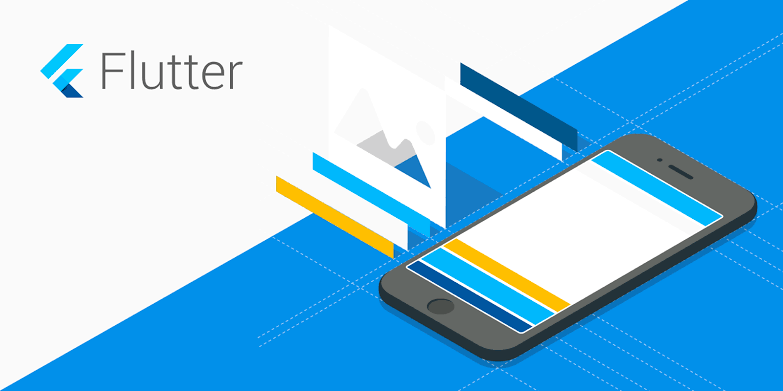

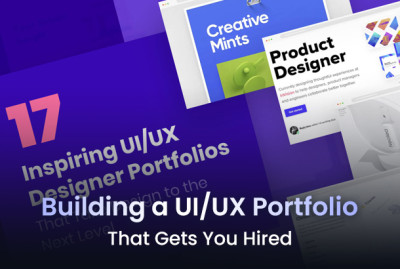
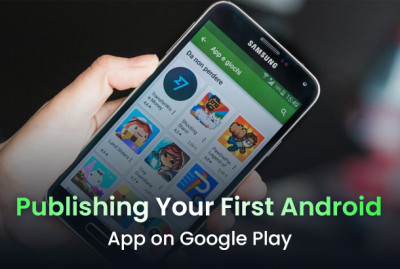
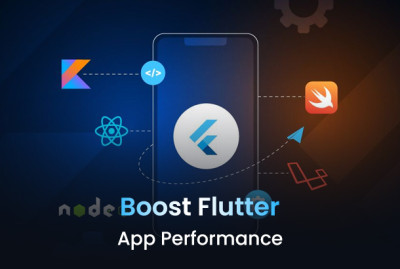

































































































































































































































































































(0) Comments
Write a comment